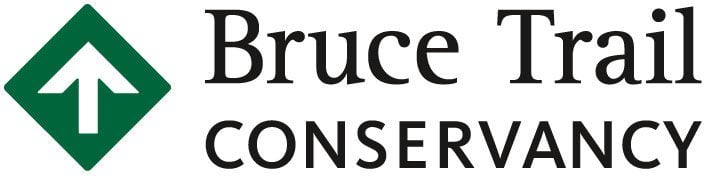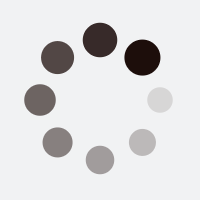Bruce Trail App
LATEST BRUCE TRAIL APP UPDATES – iOS version 2.3 (Feb. 2, 2024) and Android version 1.10.24 (Jan. 22, 2024)
Fixes in this update:
– iOS version 2.2: We’ve fixed an issue causing the Trail to occasionally ‘disappear’ behind the BTC map layer.
– iOS version 2.3: We’ve fixed a display issue for the description pages of saved routes or hikes for users using larger text sizes.
– Android version 1.10.24: We’ve fixed the issue some new users were experiencing with unresponsive subscription buttons when getting started.
We continue to work on improvements, fixes and new features.
Contact us at info@brucetrail.org to share your ideas or feedback, or report an issue.
Bruce Trail App
Features
Explore over 1,300 km of trails on the Niagara Escarpment.
Find parking and camping information, and get directions.
Have the latest trail changes and notices on your phone.
Customize your map view and see just the features you are interested in.
Measure distances and plan routes.
Track and record your hikes.
Report Trail Issues directly to the Trail maintenance team.
Download BTC Maps for offline use.
Explore BTC Protected Natural Areas and witness the growth of our conservation corridor.
Find helpful “know before you go” tips.
Get the latest trail news and conservation updates.
And more!
Prices
The new Bruce Trail App is available for iOS and Android devices by subscription.
Download the Bruce Trail App on the App Store or Google Play with a FREE 7-day trial. Then, to continue with unlimited access to the app and its ongoing trail updates, you can subscribe for $2.99/month or $29.99/year.
Proceeds from app subscriptions go to the Bruce Trail Conservancy to help maintain the app, care for the Trail, and support our conservation work.
Features
Explore over 1,300 km of trails on the Niagara Escarpment.
Find parking and camping information, and get directions.
Have the latest trail change and notices on your phone.
Customize your map view and see just the features you are interested in.
Measure distance and plan routes.
Track and record your hikes.
Report Trail Issues directly to the Trail maintenance team.
Download BTC Maps for offline use.
Explore BTC Protected Natural Areas and witness the growth of our conservation corridor.
Find helpful “know before you go” tips
Get the latest trail news and conservation updates.
And more!
Prices
The new Bruce Trail App is available for iOS and Android devices by subscription.
Download the Bruce Trail App on the App Store or Google Play with a FREE 7-day trial. Then, to continue with unlimited access to the app and its ongoing trail updates, you can subscribe for $2.99/month or $29.99/year.
Proceeds from app subscriptions go to the Bruce Trail Conservancy to help maintain the app, care for the Trail, and support our conservation work.
The Bruce Trail App is sponsored by Ontario Power Generation
How can we help you?
Can’t find what you’re looking for? Contact the Bruce Trail Conservancy and we’ll do our best to help.
APPLE USERS
The Bruce Trail App is available for iOS devices through the App Store. Open your App Store and search for Bruce Trail App, or follow this link:
App Store (for iPhone): https://apps.apple.com/ca/app/bruce-trail-app/id1592317271
ANDROID USERS
The Bruce Trail App is available for Android devices through Google Play. Open Google Play and search for Bruce Trail App or follow this link:
Google Play (for Android): https://play.google.com/store/apps/details?id=com.btc.hiking&hl=en_CA&gl=US
The app is free to download and try for 7 days. After that point, the Bruce Trail App is available as a subscription for $2.99/month or $29.99/annually. (See “Payments and Subscriptions” for details.)
The Bruce Trail Reference is a reliable physical copy of the maps that can be used while exploring the Bruce Trail. The Bruce Trail Reference is updated every two to three years with our latest maps and information.
The maps on the Bruce Trail App are updated regularly and may have Trail changes not included in the most recent Reference.
Both are helpful tools to use while hiking and exploring and work well when used together.
Proceeds from App subscriptions go to the Bruce Trail Conservancy to help maintain the App, care for the Trail, and support our conservation work.
The Bruce Trail Conservancy is a member-driven, volunteer-based charitable organization. We are responsible for maintaining over 1,300 km of trail and caring for over 13,900 acres of Niagara Escarpment.
The Bruce Trail App is one of many ways the Bruce Trail Conservancy is connecting people to the wonders of the Niagara Escarpment and engaging people in its protection.
If you have downloaded the current Bruce Trail App* and have automatic updates set for all your apps, you don’t need to do anything to get the latest version.
If you don’t have automatic updates set, you can manually update your app.
How to update apps on Android devices:
https://support.google.com/googleplay/answer/113412?hl=en
How to update apps on Apple devices:
https://support.apple.com/en-gb/HT202180
Note: Trail changes are regularly updated in the Bruce Trail App and are separate from version updates to the app which are made for bug fixes, improvements and new app features. You only need to open your Bruce Trail App when you have internet connection to get the latest trail data. See the FAQ “How are Trail changes handled?” for more information.
*You cannot update from the discontinued Bruce Trail App (available 2014-2020). See “The Old Bruce Trail App” section of these FAQs for more details.
1) Browse this FAQ page for more details on each of the features. Use the search bar to help find topics.
2) View the Bruce Trail App 101 Webinar (recorded Jan. 13, 2022)
3) In the Bruce Trail App itself, you’ll also see tutorial hints the first time you use each feature. To see those hints again, head to the “Home” page of the App, tap “Help” and then “Reset Tutorial”. You may need to close and reopen the App to have the tutorial hints reset.
The Bruce Trail App is the official source of Bruce Trail information – providing you with the latest changes and updates to trail routes and newly protected areas, straight from the organization that manages and cares for the trail, the Bruce Trail Conservancy.
All Trails or Map My Hike data is crowdsourced and relies on information from users, and is not updated or maintained over time.
The Bruce Trail App focuses on the Bruce Trail and its side trails (a network of over 1,300 km) and does not contain detailed information of any other trails.
When you use the Bruce Trail App, you not only have access to the latest official trail information, you are also helping to support the very trail you are exploring.
Yes. After you have downloaded the App, the Bruce Trail App works without internet/wifi service. Some functions will not be available but you will be able to see the map and trail, and interact with several features (see “Using the App without internet service” below).
On iOS Devices:
Open Settings -> General -> iPhone Storage -> Bruce Trail App
Tap the title of Bruce Trail App.
Version number is displayed beside the name.
On Android Devices:
Open Settings -> Apps & notifications -> Bruce Trail App -> Advanced
Scroll to bottom to see version number.
Note: The “About” area within the Bruce Trail App does not display the version number.
Payments & Subscriptions
The Bruce Trail App starts with a 7-day FREE trial period followed by subscription.
The Bruce Trail App is available as a subscription for $2.99/month or $29.99/annually.
You can subscribe and pay through your Google Play/iTunes account. Your subscription will automatically renew unless cancelled at least 24 hours before the end of the current period. Auto-renew can be turned off anytime Auto-renew can be turned off anytime by going to your Subscriptions page on Google Play, or the App Store.
If you purchased our original Bruce Trail App (2014-2020), thank you. Purchasers of the original App will not receive special pricing for the new App and are asked to pay the same subscription rate as everyone else. This new Bruce Trail App is a separate product, with significant improvements that we know you’ll enjoy.
Proceeds from subscriptions go to the Bruce Trail Conservancy to help maintain the App, care for the Trail, and support our conservation work.
You may cancel and restart your subscription, but you will only receive the 7-day free trial the first time you subscribe. If you cancel and restart, your saved pins, routes and hikes are saved and will be restored, so long as you login with the original email address you used for your Bruce Trail App account.
You may need to update your payment details in Google Play or the App Store. If one of your payments is unsuccessful, you should receive a notification from Google Play or the App Store with a request to update your payment information. If you do not update your details by the time of your next payment, your subscription to the Bruce Trail App will stop. You can simply restart it when you’ve updated your details in Google Play or the App Store.
Your subscription will automatically renew unless cancelled at least 24 hours before the end of the current period. Auto-renew can be turned off anytime by going to your Subscriptions page on Google Play, or the App Store.
Google Play instructions for cancelling or changing a subscription:
https://support.google.com/googleplay/answer/7018481
Apple instructions for cancelling a subscription:
https://support.apple.com/en-ca/HT202039
Note: Uninstalling the Bruce Trail App from your device does not cancel your subscription. You’ll need to cancel your subscription separately in Google Play or the App Store.
Our policy is to not issue refunds for Bruce Trail App subscription payments. You will have a 7-day FREE trial period when you download the App and you can unsubscribe at any time. Your subscription will automatically renew unless cancelled at least 24 hours before the end of the current period. Auto-renew can be turned off anytime by going to your Subscriptions page on Google Play, or the App Store.
The Old Bruce Trail App
The original Bruce Trail App (available between 2014 and 2020) is a separate product and is being discontinued in phases. In June 2020 the original App was removed from sale and functional updates ceased. However, trail data continued to be updated for those who had not uninstalled the old App.
From the launch of the new Bruce Trail App to 3 months post-launch (Jan. 2022), the Bruce Trail Conservancy will continue to update trail data on the old Bruce Trail App, with clear communications about the last date of updates.
From 3 month to 6 months after the launch of the new Bruce Trail App (Feb. – Apr. 2022), trail data will no longer be updated on the old App.
At the 6 month mark (Apr. 2022), the trail data will be stripped and the old Bruce Trail App will no longer be functional. We are excited to invite everyone to download the new and improved Bruce Trail App.
Yes. If you purchased our original Bruce Trail App (2014-2020), thank you. This new Bruce Trail App is a separate product, with significant improvements that we know you’ll enjoy.
Purchasers of the original App will not receive special pricing for the new App and are asked to pay the same subscription rate as everyone else.
The original Bruce Trail App served Bruce Trail users for six years (2014-2020). With advances in App technology, and Apple/Android updates, the original Bruce Trail App was no longer able to support our needs. This new Bruce Trail App is a new product, with significant improvements that we know you’ll enjoy. Beginning in June 2020, the original Bruce Trail App is being discontinued in phases.
Accounts & Logins
Download the Bruce Trail App to your device from the App Store or Google Play. Open the App and on the opening screen, you’ll be prompted to “Create Account”. In order to set up your account, you’ll need your name, an email address and a password that you create. You’ll receive confirmation your account was set up with an email sent to the email address you provide.
If you are a Bruce Trail Conservancy member or hike registrant, please note that your login on brucetrail.org is not connected to the app. You’ll need to create a separate login for the Bruce Trail App.
_____________________________________________
For security reasons, the Bruce Trail Conservancy does not store nor have access to your login passwords. If you cannot login, here are some things you can check:
- Make sure your device is connected to the internet. You will not be able to login without an internet connection.
- Double-check you have typed your email address and password correctly. Tap the “eye” icon to the right of the password box to make the characters visible.
- Follow the “Forgot your password?” link on the “Login” screen and enter your email address. You will be sent an email with further instructions for resetting your password. If the email address you use is not connected to a Bruce Trail App account, you’ll still receive an email and it will let you know that no account could be found under that email address.
All users of the Bruce Trail App will need to create an account. This will allow you to use all the functions of the App, access the maps and latest trail information, enable you to download maps for offline use, and to save hikes, and to manage your App subscription.
Your account information is secure and is not shared. Please see our Privacy Policy and Terms of Use for more details.
No. Your BTC member login for brucetrail.org is separate from your App account.
You’ll need to create a distinct account on the App. You may use the same email address for both logins, but the App is not connected to your membership account.
Using the App without internet
You’ll need an internet connection to download the App, the most recent BTC maps for offline use, and the latest trail data. But, once you’ve done that at home, you can head out on the Trail with the details cached on your device.
Download BTC Maps before leaving home
Make sure you head to “BTC Maps for Offline Use” on your App and download the maps you need. Then make sure your “Explore” screen is set to view “BTC Maps” by tapping the filter/slider icon at the top right of the “Explore” screen, then under “Map Type” choose “BTC Map”.
Open your App to update trail data before leaving home
Every time the App opens, it automatically updates with the latest trail data, so long as you have an internet connection. So, open your Bruce Trail App before each hike, when you have access to the internet. That way you’ll have the latest changes on your device in case you don’t have a connection when you’re out on the Trail.
Bruce Trail App functions that REQUIRE internet:
- Initial downloading of App
- Downloading BTC Maps for offline use (See “BTC Maps for offline use” for more information).
- Updating the latest Trail data (which the App automatically looks to do every time the App opens). This step can be skipped using the “Skip Updates” link on startup (as of Oct 25 2023)
- Viewing “Terrain” map view, “Satellite” map view or viewing details in “Default” map view. These are supplied by Google Maps and require an internet connection.
- “Get Directions” buttons in the Parking and Camping details. This connects to your phone’s map app, which requires an internet connection to suggest directions.
- Read more web links in “Know Before You Go”, “About” or “News” sections
- Logging in (If you log in when connected to the internet, you’ll stay logged in by default. But if you log out, or clear your app storage, you will not be able to log back in until you are connected to the internet).
- Updating Profile (Managing Subscription or Account Settings)
- Reporting a Trail Issue
Bruce Trail App functions that work WITHOUT internet
- BTC Maps layer: As long as you download maps while connected, they will be cached on your device for use on the Trail. (See “BTC Maps for Offline Use” for more details).
- Trail data: You will see the Bruce Trail and its side trails.
- Map details including Parking, Campsites, Trail Notices, No Pet Zones, and BTC Protected Natural Areas. (You’ll get the main information. Any links to further information will not work.)
- Measuring distance
- Creating, saving and viewing Routes and Pins
- Search function: This looks for names within App data (map names, side trails, camping).
- GPS Function (e.g. find your location; track your hike): Although the GPS function will work better with a data connection, your phone will use GPS satellites and/or wi-fi hotspots to determine your location. GPS function may not work in some of the more remote areas of the trail. (See “Tracking, Location & GPS” for more details.)
Trail Information & Map Features
Trail changes are fairly frequent on the Bruce Trail and its side trails. Trail can be rerouted due to new agreements with landowners or newly purchased land. Temporary closures of trail sections, and changes to recommended parking are also common.
Each time the App is opened, it searches for the latest trail data from the Bruce Trail Conservancy, and will update the trail on your device so long as it has an internet connection.
HINT: Open your Bruce Trail App at home before your hike, when you have access to the internet, to download the latest Trail data. That way, even without internet connection, you’ll have the latest changes on your device.
REMINDER: If there is ever a discrepancy between what is in the App and what you see on the trail, always follow the Bruce Trail blazes (white or blue painted trail markers) and heed any onsite signs.
Your map preferences can be adjusted by heading to “Explore” and tapping on the filter/slider icon on the top right corner.
You can choose between 4 map types: BTC Map, Terrain, Satellite, and Default.
You can also choose to display or hide up to 6 map details: parking, campsites, side trail names, trail notices, no pet zones, and BTC protected natural areas.
When you have made your selection(s), tap “Apply”.
These BTC protected natural areas are a map detail that you can choose to display or hide on your “Explore” screen. Head to “Explore” and tap on the filter icon. Then make sure “BTC Protected Natural Areas” is checked and tap “Apply”.
You’ll see the areas represented by a Bruce Trail diamond icon, and by tapping that icon you’ll get more information about that area. You can also search by the name of the property.
As protected areas are added to our conservation corridor, they’ll be added to your App, and you can see the conservation successes made possible with support from generous BTC donors.
You’ll need to make sure you have selected to display “Campsites” or “BTC Protected Natural Areas” in the map filter area of the “Explore” page. Head to the filter/slider icon at the top right corner of the “Explore” screen, and make sure the checkmark is selected for those details, then tap “Apply”.
The Bruce Trail is divided into 9 major sections, each cared for by a Bruce Trail Club.
Bruce Trail Club section boundaries (start and end points) are indicated by a red and white flag icon.
To see section boundaries displayed, tap on the filter/slider icon on the top right corner, and select “Section Boundaries” from the list of optional Map Details.
Tapping on a flag will display the names of the sections that boundary represents (southern section first).
To see an entire section highlighted from end to end, use the search bar to look up the name of a section, then tap the search result.
The selected section will be highlighted (displayed with solid colours), and all the other sections will be faded.
Here are the Club / section names from south to north:
- Niagara
- Iroquoia
- Toronto
- Caledon Hills
- Dufferin Hi-Land
- Blue Mountains
- Beaver Valley
- Sydenham
- Peninsula
To remove highlighting from a selected section, tap the name of the section which is displayed under the search bar. Then tap the prompt to “Remove from view”.
The Bruce Trail App contains the most up-to-date Trail data. Since Trail changes are fairly frequent, kilometre markings would continuously change.
To avoid confusion we have incorporated:
- Distance measuring tool (the ‘ruler’ icon) and the Routes tool (the ‘zig-zag trail’ icon) so that you can measure distances along any route you choose – with no need to calculate between km markers. Learn more about these two measuring options in the “Measuring, Routes & Pins” section of these FAQs.
- GPS coordinates for each Parking location. Tap on the Parking symbol then on the “Roadside Parking” or “Parking Area” label for more details.
- A “Get Directions” link for each Parking location which will open Google Maps or similar app to provide driving directions to that location.
You may not have downloaded the BTC Map for the area you are viewing. You’ll need to download one or more BTC Maps in order to use that Map Type in “Explore”, and ensure you are viewing the relevant area.
When you select the BTC Maps as the Map Type for the first time, you will be asked whether you would like to Download BTC Maps from the “BTC Maps (for offline use)” page. If you choose yes, you will be taken to this page and you will be able to download maps from the “Available” tab.
See “BTC Maps for Offline Use” in these FAQs for instructions on downloading BTC Maps.
Yes, most of our BTC protected natural areas and nature reserves are accessible to hikers and walkers along the Bruce Trail or our side trails. We encourage you to explore these areas on your next hike.
Some of our protected natural areas currently have no trail on them and are not accessible to the public. On the “Explore” screen, with your map filters set to show “BTC Protected Natural Areas” you can easy see which of our areas have trail.
The Search function in the Bruce Trail App searches within the Bruce Trail data in the App – like side trail names, map names, campgrounds and BTC protected natural areas. This covers most landmarks, local towns and place names. It does not do a broader Google places search.
If the trail is displaying as a faded line, you likely have a Club section highlighted, but are viewing an area outside of that section.
If that is the case, you’ll see the name of the trail section that is highlighted displayed in a banner under the search bar.
To remove the fading and return the entire trail to ‘normal’ view:
- Tap on the name of the trail section displayed under the search bar.
- Select “Remove from view” from the pop-up at the bottom of the screen.
BTC Maps for Offline Use
BTC Maps are a background layer to help make it easy to use the Bruce Trail App when you don’t have an internet connection. When you download these maps, you can be sure that you’ll have the most up-to-date trail data available.
BTC Maps correspond to the 42 maps of our official Bruce Trail Reference guide. These maps also have details not shown in the Google Map options, including contour lines for elevation, neighborhood streets and rural roads, and local place names.
BTC Maps are only visible if you have downloaded them (from the main menu > BTC Maps) AND you have selected BTC Map as your Map Type.
The first time you choose BTC Map as your Map Type, you will be prompted to download the maps from the BTC Maps page.
BTC Maps are the only map type that will be reliable when you are offline.
In order to view your downloaded BTC Map, you’ll need to make sure you have “BTC Map” as your chosen Map View on the “Explore” screen.
How? Tap the filter/slider icon at the top right of the “Explore” screen, and select “BTC Maps” then “Apply”.
Downloading all 42 BTC Maps requires an additional 108 MB of storage space on your device (above the 45 MB needed for the App).
You can also download maps individually. If you need space, you can remove any downloaded map from your device at any time and download it again another time.
Changes to BTC Maps in the Bruce Trail App are not frequent and may include changes to roads, place names, or design elements.
You’ll need to check your “BTC Maps (for offline use)” area from time to time.
If any maps have changed, you’ll see a green “Download Map Updates” button near the top, and a green “Update Available” under the title of any map that has changed.
If you don’t see such a button, all your downloaded maps are up to date.
BTC Map updates are separate from trail updates. Trail updates happen automatically every time you open your Bruce Trail App when you have an internet connection. Map updates to the maps are less frequent and require you to accept the new download.
From the Home screen, tap “BTC Maps (for offline use)”.
There you have two choices for viewing the available BTC maps: List or Map.
- From the “List” option: Head to the “Available” tab. Select “Download All Available Maps” or tap on the name of the Map you want to download, then tap “Download Map”.
- From the “Map” option: Pan and browse for the map you want to download. Tap the map, then select “Download Map”.
All of your downloaded maps will appear on the “Downloaded” tab (when you look at the List view), or as a dark solid green rectangle (when you look at the Map view).
To see your downloaded maps on the “Explore” screen, make sure you have selected “BTC Map” (not “Default”) as your Map View. How? Tap the filter/slider icon at the top right of the “Explore” screen, and select “BTC Maps” then “Apply”.
No. The BTC Maps downloaded in the Bruce Trail App are only for use in the App. They are to help you use the App when your App is offline.
If you are looking for a printable version of our maps, consider the Downloadable PDFs from brucetrail.org. Note: These are NOT updated with trail changes. Downloadable PDFs from brucetrail.org are identical to the printed Bruce Trail Reference, published in June 2020.
Removing a downloaded map from your device can save space, and it will still be available to download again in the future.
To remove a downloaded map from your device, head to “BTC Maps” from the main menu.
When looking at the BTC Maps section in “List” view, head to “Downloaded”, tap the map you wish to remove, tap “Delete Map”.
When looking at the BTC Maps section in “Map” view, all your downloaded maps are displayed in a solid green. Tap on the map you wish to remove and tap “Delete Map”
The map will be returned to the “Available” list of maps and you can download it again in the future.
Measuring, Routes & Pins
- Tap the Measure tool (the ruler icon) on your “Explore” screen.
- Tap anywhere on the Bruce Trail or side trails to drop a pin.
- Tap on the trail again to drop a second pin and complete the measurement.
- The distance will be automatically displayed at the bottom of the screen, and the selected distance will be highlighted.
- To remove this result, tap on the ruler again.
As you are dropping pins to create your Route, you can always delete the last pin dropped. To delete the last pin, look to the list of pins at the top of the screen and tap the “x” to the right of the last pin. You can continue to delete pins moving back from the last one.
After you have saved a Route there is no way to edit its location, only its title and description.
The Measuring tool (the ruler icon) measures the distance in kilometres between two points. It’s great for quick, simple, A-to-B measurements.
If you want to measure the distance of a more complex route (i.e. one that involves more than one trail intersection turn), use the Route tool (the zig-zag-with-2-placemarkers icon). You can save your Route for future reference, or simply use the tool to calculate the distance and not save it.
You can drop a Pin at any location on the Bruce Trail or its side trails to get that location’s GPS coordinates. Use the “Pin” tool (the placemarker icon) and tap anywhere along the Trail. Coordinates will appear in the search bar, and in details for the dropped pin. You can “Save Pin” for future reference, or simply make note of the coordinates.
The Bruce Trail App does not save your location as a waypoint (as some GPS devices do), but you can drop and save a pin there to have a similar result.
Press to copy coordinates:
To share a location with others simply press on the displayed coordinates of the pin. That will copy the coordinates, and you can paste them into a text or email to share them with others.
There is currently no way to export and share the GPS data associated with your saved route or hike. We hope to introduce this ability in future versions.
Taking a screenshot is one way to share a snapshot of your route or hike.
Yes, as of version 1.4 (iOS)/1.7.8 (Android) you can edit the title and/or notes of your saved pins, routes or tracked hikes.
Go to the main menu and select “Saved Pins, Routes and Hikes”. From there select “Saved Pins” or “Saved Routes” or “Tracked Hikes”.
From the list of Saved Pins, Saved Routes, or Tracked Hikes, tap the 3 dots to the right of the title and then “Edit Pin/Route/Hike”. Or open the pin/route/hike you’d like to edit and tap the 3 dots at the top right, the “Edit Pin/Route/Hike”.
Don’t forget to tap “Save Pin/Route/HIke” to save your edits.
The Route tool (the zig-zag-with-2-placemarkers icon) allows you to create/draw a path by tapping the trail to drop pins along a route of your choice. It does not use your location information. You can create a route at any time.
The Track tool allows you to record your location as you hike, and keep track of time, distance and elevation. You can save a track to have a record of our hike.
Use the Route tool to:
- Measure the distance of a hike anywhere along the Bruce Trail or side trails.
- Plan a future hike and save it for reference.
- Manually capture and save the route you took on a hike that you didn’t record with the tracking tool.
To create a route:
- Tap the green Route tool icon (the zig-zag-with-2-placemarkers)
- Tap anywhere on the trail to drop a pin for the ‘start’ of the route.
- Continue dropping pins to draw the route (as though you were leaving breadcrumbs).
- A running total of the distance appears near the top left of the screen.
To save a route:
- When you’ve dropped the final pin, select “End Here” that shows above the pin.
- On the “Save Route” screen, you can add a title, notes, names for your start and end points.
- Tap Save Route.
- The route will display on the “Explore” screen. You can may choose to
Hints:
- Zoom in to have more control over where you drop pins.
- Drop pins in frequent intervals.
- Drop pins before and after any trail intersection to clarify which way you want to go. By default, the app will assume that the route stays on the main Bruce Trail unless you specify otherwise.
- Routes can only be drawn along the Bruce Trail or side trails, not nearby roads etc.
- See FAQ “How do I drop a pin near a Parking location”
To cancel a route without saving it:
- Tap the Cancel button at the top right of the screen
- OR, tap on the Route icon again.
To measure a distance or create a route, you’ll often want to drop a pin at parking location.
When the measuring tool (ruler) or route tool (zig zag) are in use, you can tap a “P” symbol to have a pin drop at the nearest section of trail to that parking spot. The parking information pop-up is disabled when the measuring or route tool is active.
After you have saved a pin, route or hike, you’ll see it appear on your “Explore” screen (although you won’t see any notes you made). You can choose “OK” to keep it on the screen or “Remove from View” to hide it.
To see the details of any saved pin/route/hike, go to the main menu and select “Saved Pins, Routes and Hikes”. From there select “Saved Pins” or “Saved Routes” or “Tracked Hikes”. From the list of saved pins/routes/hikes tap on any item to bring up the full details.
If you select “View on Map”, you’ll be able to select up to 1 saved pin, 1 saved route and 1 tracked hike at time.
Reporting a Trail Issue
You can use the pin function to report a Trail issue directly to our Trail maintenance team by following these steps:
- Go to the Explore page.
- Use the pin function to drop a pin on the location of the issue.
- Choose “Report Trail Issue”.
- Select a category of Trail issue and enter a description.
- Take a photo or choose one from your photo library (optional).
- Press “Send Report” to submit your report to the Trail maintenance team. You will see a notice pop-up saying that your report has successfully been submitted.
If you do not have access to the internet while on the Trail, you will not be able to report an issue in real-time.
Instead, “Save Pin” to record the location and take a photo with your phone. When you are back online, open your Saved Pins (Main menu > Saved Pins, Routes & Hikes > Saved Pins) and open the pin you saved. From there you can “Report Trail Issue” and choose the photo from your library.
A reportable Trail issue can include any one of the following:
- Downed trees
- Overgrown foliage
- Flooding
- Illegal dumping or litter
- Damaged signage or blazing
- Damaged infrastructure such as staircases, bridges or boardwalks
- Any other item that requires a Trail Maintenance volunteer’s attention
Trail issue reports are automatically sent by email to the Trail Maintenance volunteers in the appropriate Club section. The volunteers will use the information to prioritize and plan next steps.
You will not receive any follow up on your report unless the volunteers need clarification on the issue or location.
Tracking, Location & GPS
- Make sure the Bruce Trail App is allowed to access your device’s location. The first time you open “Explore” you’ll be prompted to allow this acces. If you didn’t or if you want to check, go to your phone’s Settings App > Apps > Bruce Trail > Permissions > Location. Select “Allow only while using the app” or “Allow all the time”
- From the main menu, head to “Explore”
- Centre your screen on your location by tapping the ‘bullseye’ icon in the top right corner or your screen.
- Tap the green Track icon.
- Tap the green “Start” button at the bottom of the screen.
- Wait to see a flashing red “TRACKING” appear on the top left of the screen. You’ll also receive a notification that the App has started tracking.
- Start hiking!
- Watch your track grow as an orange line showing where you’ve walked. Keep track of the distance, time and elevation at the top of the screen.
- To pause tracking at any time: Tap the green “Stop” button at the bottom of the screen. Start again by tapping “Resume”.
- To end your track: Tap the “Stop” then “Finish” button.
- Give your track a title, add some notes (optional), and press “Save Track”. Alternatively, you can cancel and not save your track.
Look for these indications that your Bruce Trail App is in tracking mode.
- You receive a notification that the App has started tracking.
- The green “Start” button has turned to a “Stop” button.
- The word “TRACKING” appears, in red and flashing, near the top left corner of your screen.
- As you move, an orange line appears along the path you walked.
Yes, your Bruce Trail App will track in the background. You can take photos, make a call or send a text message with other apps while your Bruce Trail App is tracking your hike.
Currently, no. We hope to introduce this functionality in future versions.
No. Once you have pressed “Start” to begin tracking your hike, you can hibernate your phone and the Bruce Trail App will continue to record your track in the background.
Yes. To pause, press the green “Stop” button at the bottom of your screen at anytime.
From there you can “Resume” to keep tracking or “Finish” to end tracking and save your hike.
To cancel tracking, press the “Cancel” button near the top right corner of your screen. You’ll be prompted to select yes to verify that you really want to cancel your track.
No. You can see a list of all your saved tracks under “Saved Pins, Routes & Hikes” > “Tracked Hikes”.
However, you can only view one track at a time on the “Explore” screen.
If you have GPS coordinates of a location, enter them into the Search bar at the top of the “Explore” screen.
Use decimal degree formatting with latitude comma longitude, like this example:
43.268165,-79.974379
Tap on the search results.
A pin will drop at the location you’ve entered. You can choose to Save Pin or Remove From View.
[This is a new function as of version 1.4 (iOS) / 1.7.8 (Android)]
IMPORTANT: PLEASE READ THESE TERMS OF USE BEFORE USING THIS SOFTWARE APPLICATION.
This software application (the “Software”) is offered by the Bruce Trail Conservancy (“BTC”). Throughout these Terms of Use, the terms “we”, “us”, and “our” refer to BTC, and the terms “you” and “your” refer to the user of this Software.
DEFINITIONS
In these Terms of Use:
• “Sites” means websites owned, maintained or controlled by BTC, to which links are or may be provided on this Software;
• “use” includes accessing, utilizing, viewing, or copying (in whole or in part) the Software or any part thereof; and
• The captions and headings in these Terms of Use are for convenience of reference only.
YOUR ACCEPTANCE OF THESE TERMS OF USE
These Terms of Use apply to all users of our Software. By using our Software, you expressly agree to comply with and be bound by these Terms of Use which, for clarity, include any and all additional terms, conditions and policies referenced and/or made available herein. If you do not agree to these Terms of Use, you may not access or use the Software.
YOUR ACCEPTANCE OF OUR PRIVACY POLICY
By agreeing to these Terms of Use, you agree to the terms of our Privacy Policy, which is expressly incorporated by reference herein. Before using this Software, please carefully review our Privacy Policy. All information provided to us as a result of the use of this Software will be handled in accordance with our Privacy Policy. To the extent there are inconsistencies between these Terms of Use and our Privacy Policy, these Terms of Use shall govern.
ABOUT THE SOFTWARE
Our Software is a subscription-based service application (the “Services”), which utilizes navigational global positioning system (GPS) technology, allowing users to plan, track, and log hikes along the Bruce Trail.
OWNERSHIP OF THIS SOFTWARE AND ITS CONTENT
This Software, including all application map data and other content, are protected under applicable intellectual property and other laws, including without limitation the laws of the Province of Ontario and the laws of Canada applicable therein. All components of the Software are the property of us pursuant to applicable intellectual property laws. If your subscription is cancelled, you acknowledge that application data will not be retained on your personal device(s).
YOUR OBLIGATIONS
The Software may only be used for the purposes described herein and, as such, you will neither use nor attempt to use this Software for any other purpose.
In consideration of your use of the Software, you agree that to the extent you provide or input personal information or data to the Software, such as your email address, it will be true, accurate, current, and complete in all respects, and that you will update any such personal information from time to time, as necessary. You are personally responsible for the accuracy of all information or data you input into the Software. It is your responsibility to double check all data or information inputted into the Software, or generated by the Software, for accuracy and completion.
We reserve the right to refuse access to the Software and/or to our Services to anyone for any reason and at any time, in our sole discretion.
In using our Software, you covenant not to transmit any viruses, worms, or anything similar of any nature. Further, you will neither (attempt to) abuse the Software in any way, nor (attempt to) modify the Software in any way, nor (attempt to) disrupt or interfere with the availability or operation of the Software in any way.
You agree not to reproduce, duplicate, copy, sell, resell or exploit our Software and any portion of these Terms of Use, without our express written consent.
Any material on the Software is provided for general informational purposes only and should not be relied upon or used as the sole basis for making personal decisions. You acknowledge and agree that any reliance on the Software or any material contained therein is at your own risk.
LINKS
You acknowledge and agree that the Software may contain certain hyperlinks, which direct you to other Sites. You acknowledge and agree that your use of such Sites may be governed by other or additional terms of use and privacy policies accessible on such Sites.
DISCLAIMERS
WE MAKE NO REPRESENTATIONS OR WARRANTIES WITH RESPECT TO THIS SOFTWARE OR ITS CONTENT, OR ANY PRODUCT OR SERVICE AVAILABLE ON OR PROMOTED THROUGH THIS SOFTWARE. THIS SOFTWARE AND ALL OF ITS CONTENT ARE PROVIDED ON AN “AS IS, AS AVAILABLE” BASIS, WITHOUT REPRESENTATIONS OR WARRANTIES OF ANY KIND. TO THE FULLEST EXTENT PERMITTED BY LAW, WE DISCLAIM ANY AND ALL REPRESENTATIONS AND WARRANTIES, WHETHER EXPRESS, IMPLIED, ARISING BY STATUTE, CUSTOM, COURSE OF DEALING, COURSE OF PERFORMANCE OR IN ANY OTHER WAY, WITH RESPECT TO THIS SOFTWARE, ITS CONTENT, AND ANY PRODUCTS OR SERVICES AVAILABLE OR PROMOTED THROUGH THIS SOFTWARE. WITHOUT LIMITING THE GENERALITY OF THE FOREGOING, WE DISCLAIM ALL REPRESENTATIONS AND WARRANTIES (A) OF TITLE, NON-INFRINGEMENT, MERCHANTABILITY AND FITNESS FOR A PARTICULAR PURPOSE; (B) RELATING TO THE SECURITY OF THIS SOFTWARE; (C) THAT THE CONTENT OF THIS SOFTWARE IS ACCURATE, COMPLETE OR CURRENT; OR (D) THAT THIS SOFTWARE WILL OPERATE SECURELY OR WITHOUT INTERRUPTION OR ERROR.
WE DO NOT REPRESENT OR WARRANT THAT THIS SOFTWARE, OR ANY HYPERLINKS REFERENCED THEREIN WILL BE FREE OF ANY HARMFUL COMPONENTS (INCLUDING VIRUSES).
WE DO NOT MAKE ANY REPRESENTATIONS OR WARRANTIES TOWARDS THE POSSIBILITY OF DELETION, MISDELIVERY OR FAILURE TO STORE COMMUNICATIONS, PERSONALIZED SETTINGS, OR OTHER DATA. YOU ACCEPT THAT OUR OFFICERS, DIRECTORS, EMPLOYEES AND OTHER REPRESENTATIVES AND STAKEHOLDERS SHALL HAVE THE BENEFIT OF THIS CLAUSE, TO THE FULLEST EXTENT PERMITTED BY APPLICABLE LAWS.
LIMITATION OF LIABILITY
TO THE FULLEST EXTENT PERMITTED BY APPLICABLE LAWS WE, ON BEHALF OF OUR DIRECTORS, OFFICERS, EMPLOYEES, AGENTS, SUPPLIERS, LICENSORS AND SERVICE PROVIDERS, EXCLUDE AND DISCLAIM LIABILITY FOR ANY DAMAGES, COSTS, LOSSES AND EXPENSES OF WHATEVER NATURE AND HOWSOEVER ARISING INCLUDING, WITHOUT LIMITATION, ANY DIRECT, INDIRECT, GENERAL, SPECIAL, PUNITIVE, INCIDENTAL OR CONSEQUENTIAL DAMAGES; LOSS OF USE; LOSS OF DATA; LOSS CAUSED BY A VIRUS; LOSS OF INCOME OR PROFIT; LOSS OF OR DAMAGE TO PROPERTY; CLAIMS OF THIRD PARTIES; OR OTHER LOSSES OF ANY NATURE, EVEN IF WE HAVE BEEN ADVISED OF THE POSSIBILITY OF SUCH DAMAGES OR LOSSES, ARISING OUT OF OR IN CONNECTION WITH THE USE OF THE SOFTWARE. YOU ASSUME TOTAL RESPONSIBILITY FOR ESTABLISHING SUCH PROCEDURES FOR DATA BACK UP AND VIRUS CHECKING AS YOU CONSIDER NECESSARY. THIS LIMITATION OF LIABILITY APPLIES WHETHER THE ALLEGED LIABILITY IS BASED ON CONTRACT, TORT (INCLUDING NEGLIGENCE), STRICT LIABILITY OR ANY OTHER BASIS.
NOTWITHSTANDING ANYTHING CONTAINED HEREIN TO THE CONTRARY, YOU ACKNOWLEDGE AND AGREE THAT IN ALL CASES OUR LIABILITY FOR ANY DAMAGES, COSTS, LOSSES OR INJURY RELATING TO OR CAUSED OR CONTRIBUTED BY, DIRECTLY OR INDIRECTLY AND IN ANY MANNER WHATSOEVER, YOUR USE OF THE SOFTWARE OR THE SERVICES, IS STRICTLY LIMITED TO THE AMOUNT OF CONSIDERATION PAID BY YOU TO US, IF ANY, FOR THE USE OF THE SOFTWARE AND/OR THE RECEIPT OF SUCH SERVICES.
WAIVER
Our failure at any time to require performance of any provision of these Terms of Use or to exercise any right provided for herein will not be deemed a waiver of such provision or such right. All waivers must be in writing. Unless the written waiver contains an express statement to the contrary, no waiver by us of any breach of any provision of these Terms of Use or of any right provided for herein will be construed as a waiver of any continuing or succeeding breach of such provision, a waiver of the provision itself, or a waiver of any right under these Terms of Use.
SEVERABILITY
If any provision of these Terms of Use is held by a court of competent jurisdiction to be contrary to law, illegal, invalid, or unenforceable, such provision will be changed and interpreted so as to best accomplish the objectives of the original provision to the fullest extent allowed by law and the remaining provisions of these Terms of Use will remain in full force and effect.
GOVERNING LAW, JURISDICTION AND VENUE
These Terms of Use and the use of the Software will be governed under the laws of the Province of Ontario and the laws of Canada applicable therein, without regard to its conflicts of law provisions. All actions or proceedings arising out of or relating to the Software and these Terms of Use will be under the jurisdiction of the courts of the Province of Ontario. You hereby irrevocably attorn to the personal jurisdiction of said courts for all such purposes. However, we retain the right to bring legal proceedings in any jurisdiction where we believe that infringement of the Software or these Terms of Use is taking place or originating.
INDEMNITY
You agree to indemnify, defend and hold us harmless from any loss, damages, liability, claim, or demand, including reasonable legal fees, made against us by any third party due to or arising out of your use of the Software in violation of these Terms of Use and/or arising from a breach of these Terms of Use and/or if any material that you input into the Software causes us to be liable to any third party.
TERMINATION
The obligations and liabilities set out herein shall survive indefinitely, for all purposes.
We do not warrant that the Software will be available at all times and, in that case, interruptions of your use of the Software may occur at any time with or without notice (e.g. for maintenance or technical reasons).
SOFTWARE AND THESE TERMS OF USE MAY CHANGE
The Software and all of its components are regularly updated and developed and may change from time to time in our sole discretion. We reserve the right to change these Terms of Use from time to time and without notice to you. Any such changes will be effective as of the date we publish the revised version of these Terms of Use. Your continued use of the Software after we have published the revised Terms of Use constitutes your express agreement to be bound by the revised Terms of Use. If at any time you choose not to accept these Terms of Use, you shall immediately cease using the Software. You can review the most current version of these Terms of Use at any time here.
ACCURACY OF DATA
We do not provide a guarantee that the content or data in the Software is accurate and reliable at all times and accordingly, you should not rely on any of the content in the Software for any purpose whatsoever. You are solely responsible for ensuring that all content or data is accurate.
CONTRACT
These Terms of Use constitute a binding agreement between you and us and, therefore, we may rely upon and enforce the terms herein described.
ENTIRE AGREEMENT
These Terms of Use (together with our Privacy Policy) contain the entire understanding and agreement between you and us with respect to your use of the Software, and supersede all previous communications, negotiations, and agreements, whether oral, written, or electronic, between you and us with respect to the Software and your use of the Software.
It is acknowledged and agreed by you that any ambiguities in the interpretation of these Terms of Use shall not be construed against the drafting party.
QUESTIONS
If you have any questions about the Software or these Terms of Use, please contact us via telephone at 1-800-665-4453 or electronic mail at info@brucetrail.org.
Dated: October 5, 2021
Bruce Trail Conservancy (“BTC”, “us” or “our”) is sensitive to concerns that personal information inputted by its application subscribers (“you” or “your”) be handled respectfully and appropriately.
This Privacy Policy (the “Policy”) discloses BTC’s privacy practices for its software application and applies solely to information inputted into such software (the “Software”). This Policy is intended to notify you of the following:
1. What personally identifiable information the Software may request from you, how it is used and with whom it may be shared.
2. What choices are available to you regarding the use of such personally identifiable information.
3. The security procedures in place to protect the misuse of such personally identifiable information.
4. How you can correct inaccuracies in such personally identifiable information.
What Information Is Collected?
The Software will collect any data or information entered or inputted by you, or confirmed or signed off on by you, which may include, but is not necessarily limited to, the following:
Personal Information
The Software will collect your email address and may collect certain other information entered or inputted by you (“Identifier Information”) to allow you to use and access the Software. Identifier Information is only collected in the event that you personally enter such information into the Software. BTC will not be storing your login and password information, which you will create to access the Software and its features. BTC will not be storing any credit card information.
Geolocation Information
The Software may request access or permission to track location-based information from your mobile device, either continuously or while you are using the Software, to provide location-based services. If you wish to change our access or permissions, you may do so in your device’s settings.
Information Collection, Use, and Sharing
BTC only collects information that you voluntarily give us through the Software. BTC will not use, sell, transfer, or otherwise share such information with any other individual or business entity. BTC will not share your information with any third party outside of our organization.
Right to Access and Rectify Personal Information:
Under the Personal Information Protection and Electronic Documents Act (Canada) and, where applicable, similar provincial privacy legislation, you are entitled to a copy of the personal information contained in your subscriber file by means of a written request. You may verify this personal information and request that any inaccurate information be corrected by contacting us through one of the ways herein described.
Your Access to and Control Over Information
You may opt out of any future contact or communication from us or request that we discontinue storing your Identifier Information at any time by contacting the Privacy Officer in the manner set out within this Privacy Policy.
Security
BTC takes commercially reasonable precautions to protect your information. When you enter, input or submit information via the Software, such as your email address, we use reasonable commercial efforts to protect your information.
Only BTC employees who need your information to perform a specific service (for example, billing or customer service) are granted access to your personally identifiable information. The computers/servers in which we store any personally identifiable information are kept in a secure environment.
While we strive to use commercially reasonable means to protect your information, we cannot guarantee its absolute security and you agree to be bound by our Terms of Use.
You acknowledge that any information that is entered into the Software is stored on Canadian servers.
Forms
In order to use some features of the Software, a user may be asked to complete certain forms or fields found on the Software. In such a case a user may be required to give certain information (such as their email address). This information may be used to contact you about the Software.
Child Privacy
Our Software does not address anyone under the age of 18 (“Children”).
We do not knowingly collect personally identifiable information from anyone under the age of 18. If you are a parent or guardian and you are aware that your Children have provided us with personal information, please contact us and we will take all steps to remove such information from our servers.
Updates
Our Privacy Policy may change from time to time and all updates will be posted on this page. You may not be contacted directly upon a change to our Privacy Policy.
Privacy Officer
If have any questions about this Privacy Policy, you may contact our Privacy Officer via telephone at 1-800-665-4453 or contact us here. Attn: Privacy Officer.
Dated: October 5, 2021
Bruce Trail App 101
Recorded January 13, 2022
Join us as we take a virtual tour of the Bruce Trail App. On this tour we will look at the functions and features of the app – like creating a route, exploring BTC protected lands, and tracking a hike – and give tips and tricks to help you use the app to its full potential.
Explore the features in this Bruce Trail App 101 Webinar
Select one of the options below to jump to that section of the video: